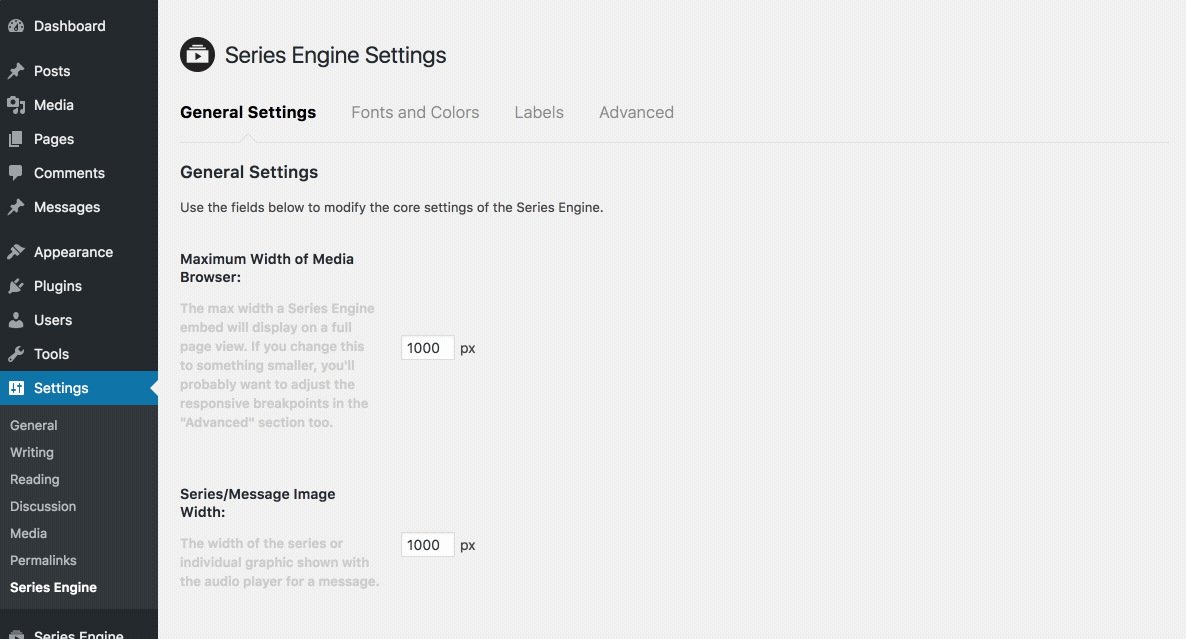Series Engine Tutorials
Adjusting Plugin Settings
Series Engine makes it easy to make dramatic changes to the plugin without ever having to touch a line of code.
Although many users will be happy to use Series Engine with the default settings right out of the box, our plugin's powerful Settings panel (found in "Settings > Series Engine") puts a wealth of powerful options at your fingertips.
Changing Fonts and Colors
One of the first changes that most users want to make is to adjust Series Engine's fonts and colors to perfectly match the look of their site. Thankfully, Series Engine makes this incredibly easy!
Navigate to "Settings > Series Engine > Fonts and Colors," and adjust the fonts and colors as you see fit. You can enter exact hex values for your color choices (if you have them from a branding guide), or use the built-in color picker for each option to find the right choice.
Save your changes at the bottom of the page, and all of your Series Engine pages will be updated with the new styles immediately.
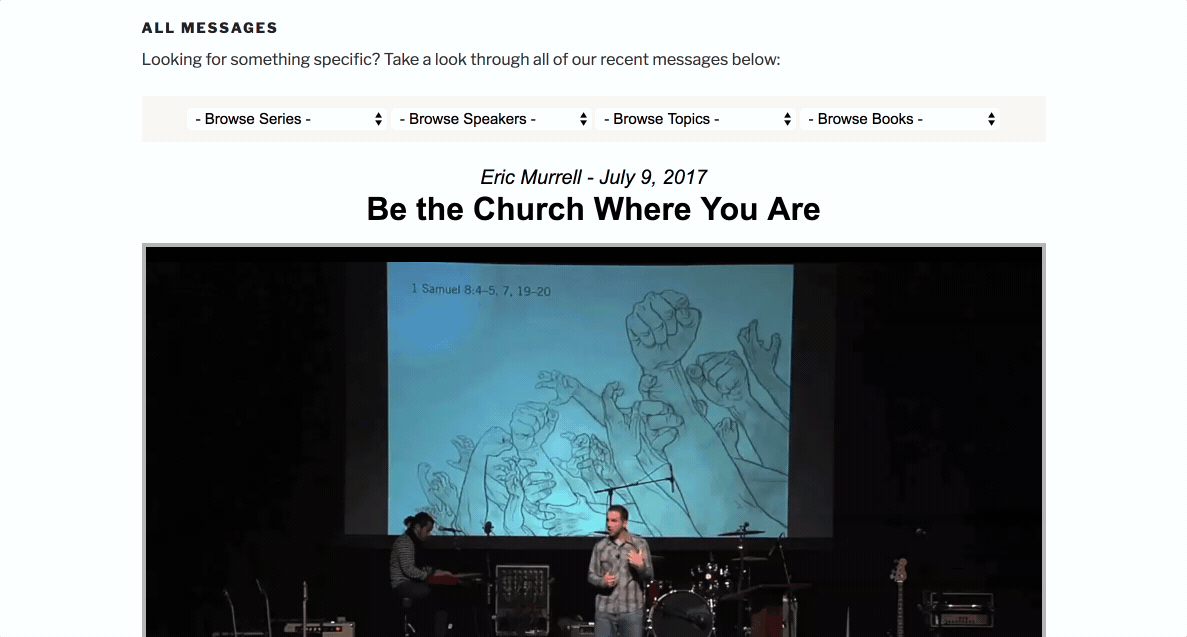
Changing Labels
Every ministry uses different terminology, and Series Engine makes it easy to quickly adjust key terms and labels throughout the plugin.
Navigate to "Settings > Series Engine > Labels and Language," and adjust the labels as needed.
Save your changes at the bottom of the page, and all of your Series Engine pages will be updated with the new labels immediately (this carries over to the admin pages as well).
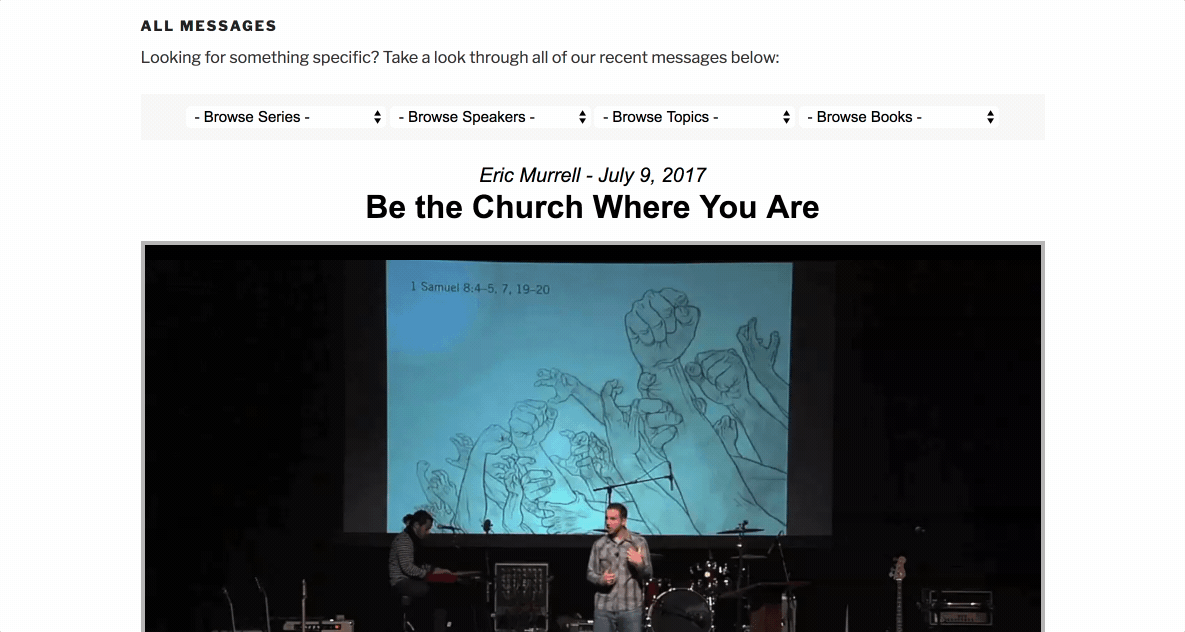
Changing Language Settings
Series Engine provides full front-end translations in Chinese, Dutch, English, German, Japanese, Spanish, and Turkish, as well as complete control over every label and phrase that your visitors will see on your website and podcasts.
Navigate to "Settings > Series Engine > Labels and Language," and scroll down to the "Language Settings and Detailed Labels" section. From here you can quickly change the front-end display to one of the supported translations, and further tweak every text string in the plugin.
Save your changes at the bottom of the page, and all of your Series Engine content will be updated with your new language settings.
If you would like us to add official support for your language, please fill out the form on our Questions page to start the process.
Note: When you change the language via the "Display Language" dropdown menu, all previous labels and detailed labels will be overwritten with the default settings for that language. You can then customize those labels further using the other fields on this page.
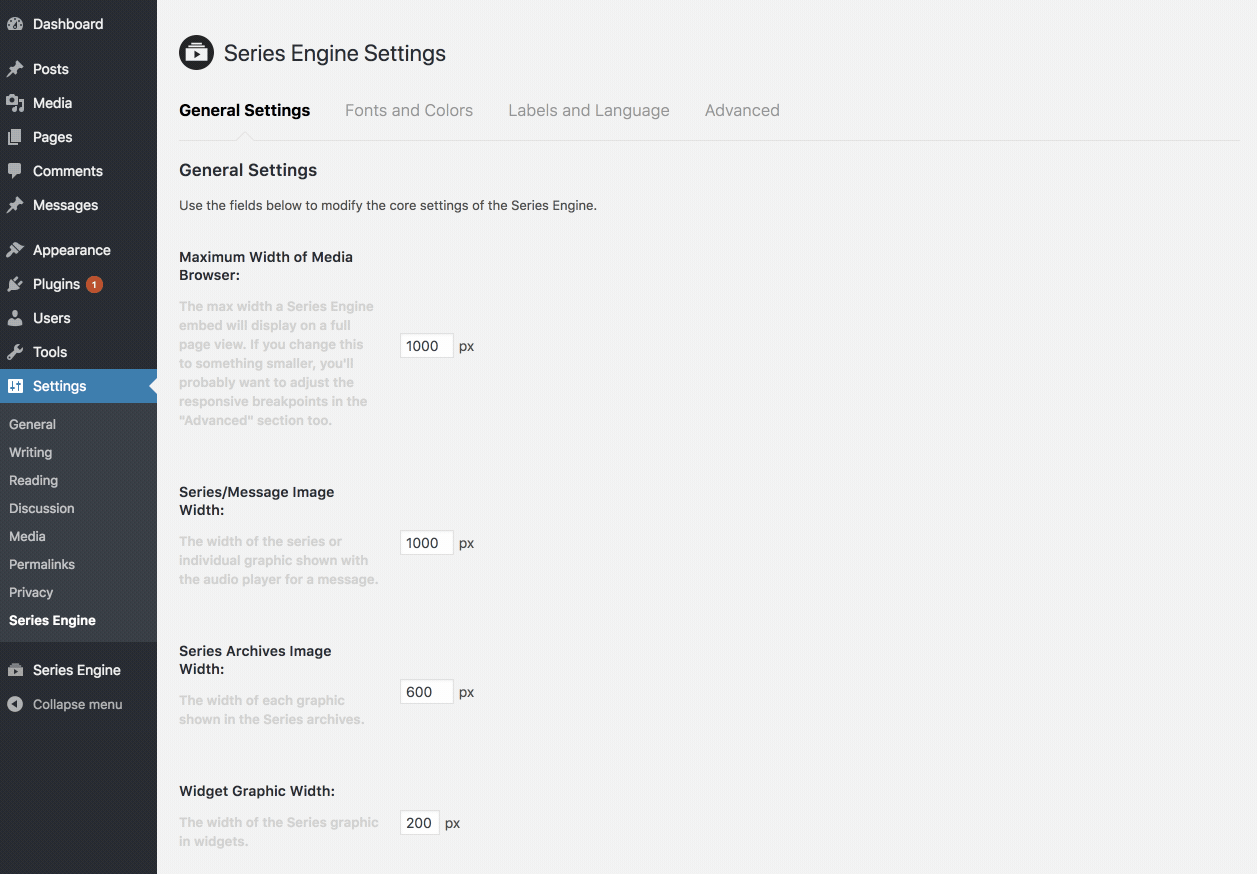
Changing Global Permalink Settings
Series Engine automatically creates custom permalink pages for each of your Messages, and you have complete control over everything from the permalink slug to the default content that is displayed.
Navigate to "Settings > Series Engine > Advanced," and scroll down until you reach "Customize Series Engine Permalinks." Change the options as you see fit, and then save your changes at the bottom of the page.
Anytime you adjust permalink settings, it's always a good idea to force WordPress to globally apply those changes. You can do this by navigating to "Settings > Permalinks" and clicking save at the bottom of the page (there's no need to adjust any settings unless you want to).
Want to adjust permalink settings on a Message-by-Message basis? Learn more about the options in the Messages guide here.
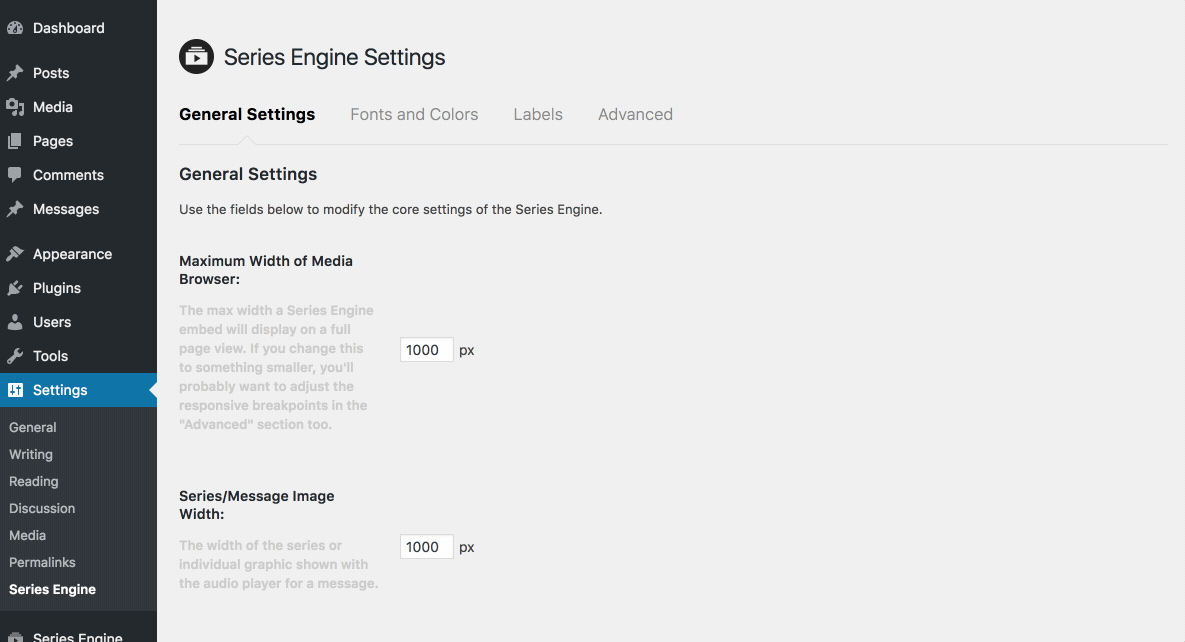
Adjusting Responsive Style Breakpoints (Advanced)
Series Engine is fully responsive and automatically adjusts for screens of all sizes, but if your theme uses skinny columns or unusual layouts, you may want to adjust Series Engine's condensed mobile view to kick in at a higher pixel width.
You can change these responsive breakpoints (without editing the stylesheet!) by visiting "Settings > Series Engine > Advanced" and scrolling until you see the "Customize Responsive Breakpoints" section. Adjust as needed, save your changes at the bottom of the page, and you should see your changes immediately reflected on your site.