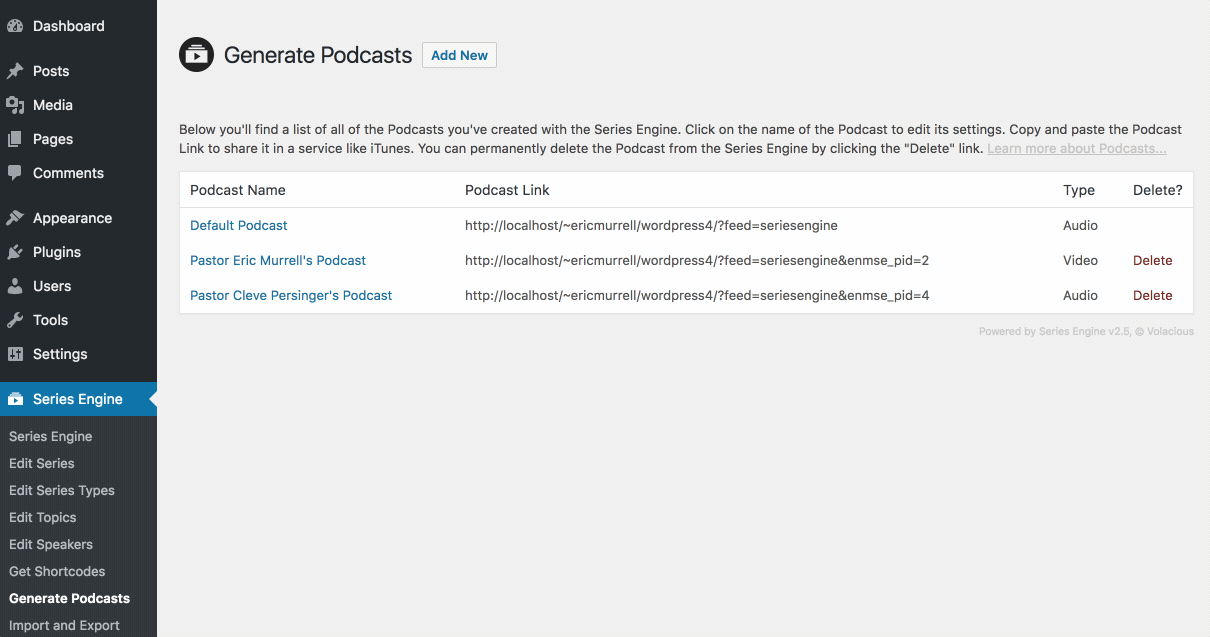Series Engine Tutorials
Managing Podcasts
Series Engine can generate an unlimited number of automated podcast feeds for both audio and video content. Here's how to add and edit Podcasts in Series Engine.
Adding a New Podcast Feed
Adding a new Podcast is easy. Navigate to Series Engine > Generate Podcasts, and click the "Add New" button by the title of the page. Fill in all of your Podcast details and click "Add New Podcast" at the bottom to sucessfully add a new Podcast feed to the system.
Note: Several items must be present in every Podcast feed in order for it to validate. If you try to save without including the required information, Series Engine will present an error message displaying the required information to enter before you can create the Podcast feed.
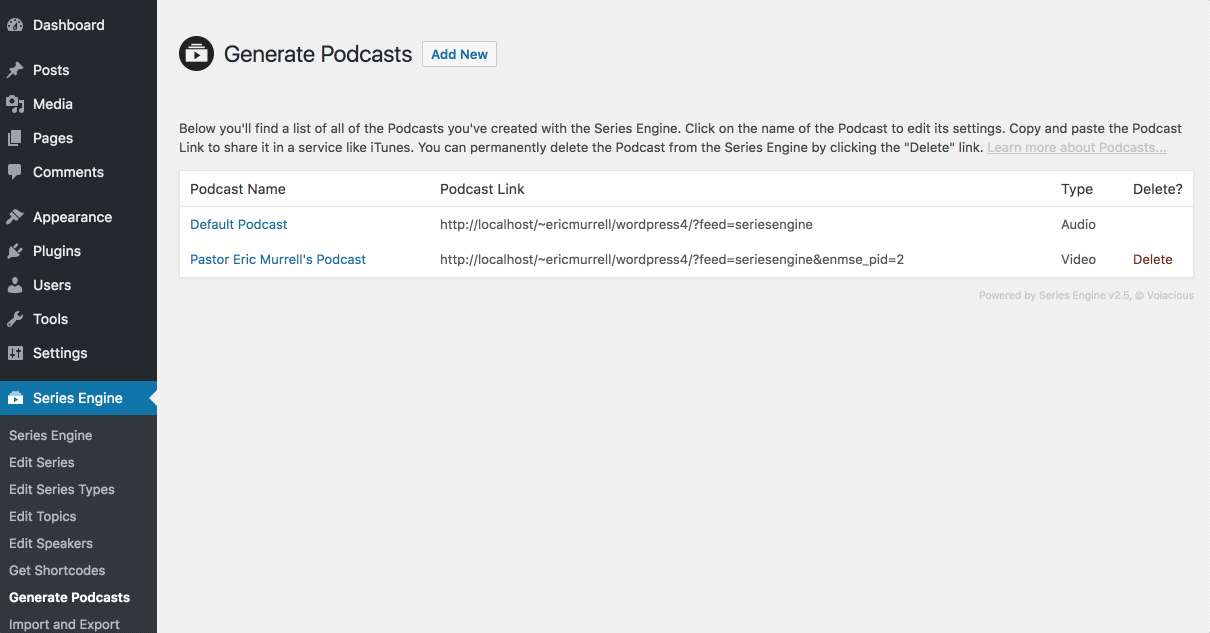
Editing a Podcast Feed
To edit a Podcast, simply click its title on the main Podcasts page, and edit the desired fields. When you're done, click "Save Changes" at the bottom of the page to immediately update the feed. Remember, the podcasting services using the feed won't be updated until the next time they scrape the feed.
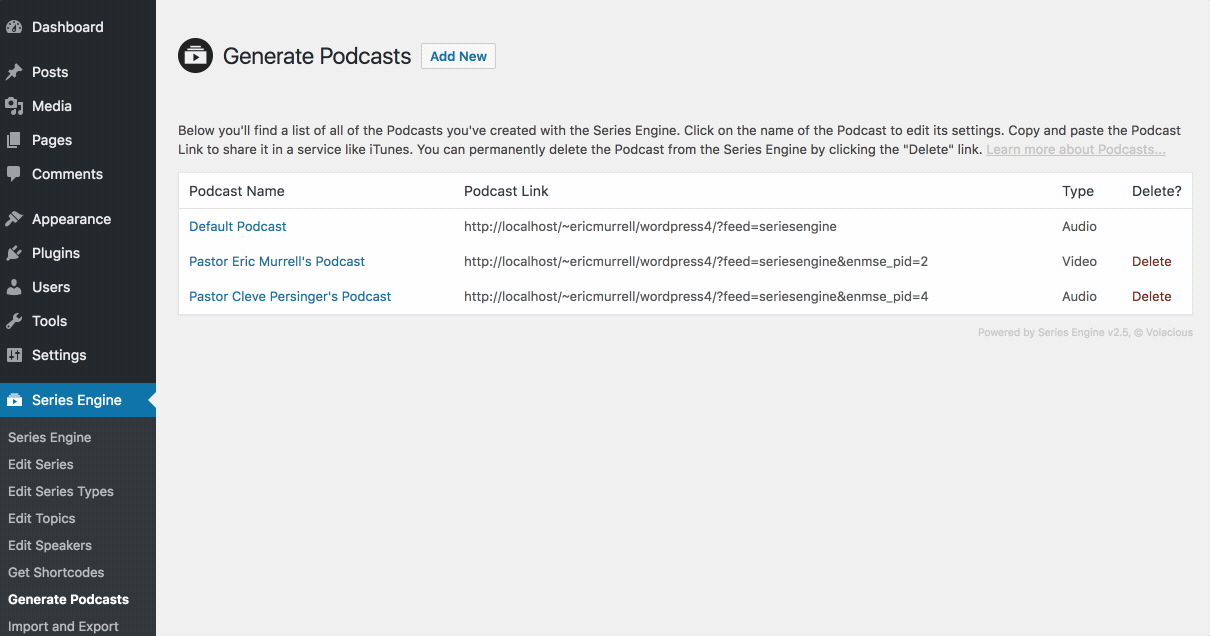
Publishing Your Podcast
The steps for publishing your Podcast are different for every service, but the process is normally pretty similar. Copy the link to the Series Engine Podcast feed you want to use for your Podcast, and enter the feed URL when prompted during the setup process for your new Podcast.
Note: If you see validation errors when you're trying to set up your podcast, it's typically related to one of three issues: 1) There are no episodes in the feed yet, 2) The feed description or a Message's description is too long, or 3) The audio/video content for a Message is missing the required file size or duration information.
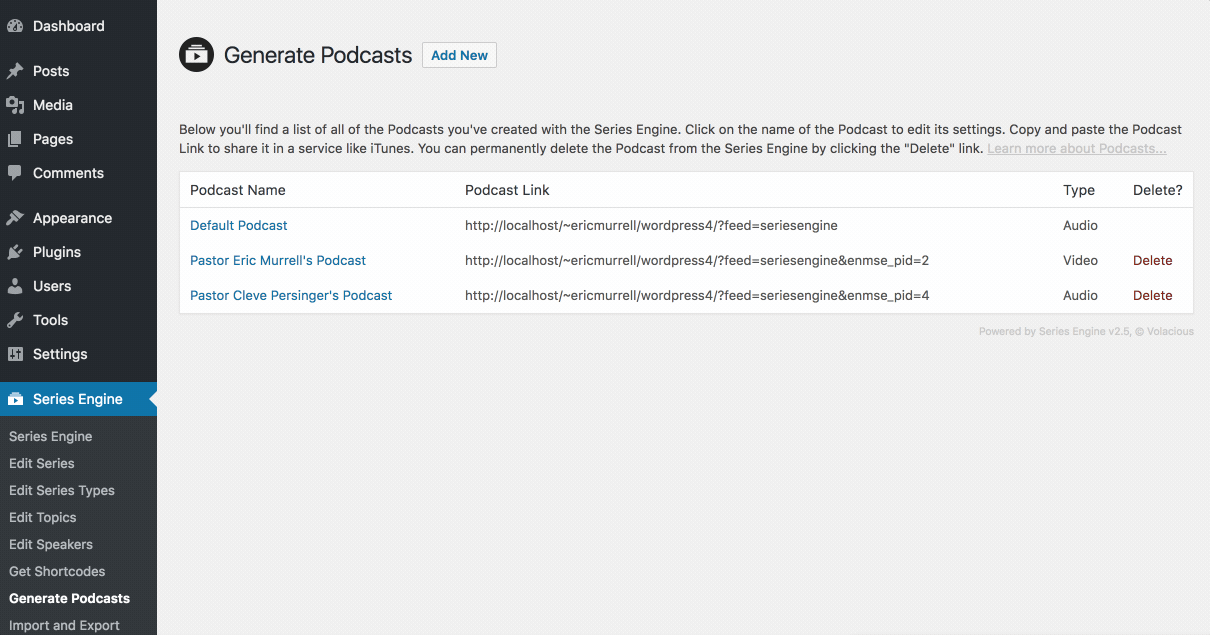
Redirecting a Podcast Feed
Although most services provide built-in tools for redirecting a Podcast to a new Podcast feed, Series Engine provides a built-in toggle for this just in case.
To redirect a feed with Series Engine, navigate to Series Engine > Generate Podcasts, click on the title of the feed you want to redirect, and scroll to the bottom of the page. Add the redirect details, and click "Save Changes." Any time a service tries to update according to the Series Engine feed, it will now be automatically redirected to the new URL you provided.
Note: This method only works to redirect a Podcast that's currently set up with a Series Engine Podcast feed. It is not used to redirect a previously existing Podcast (that doesn't use a Series Engine feed) to begin using a Series Engine feed.
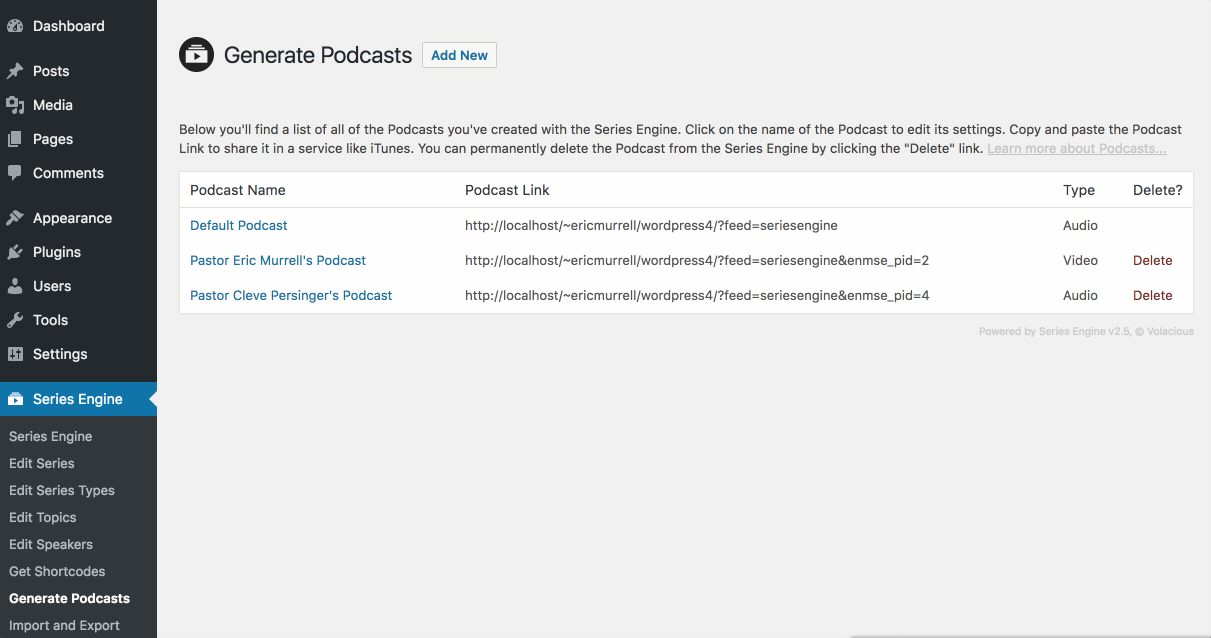
Deleting a Podcast Feed
To permenantly delete a Podcast feed from your Series Engine library, click the red "Delete" link by the Podcast on the Series Engine > Generate Podcasts page. Confirm the deletion in the pop up window, and your Podcast feed will be deleted immediately.
Note: Deleting this feed doesn't delete the Podcasts you've published that rely on the feed. You'll want to look up the removal instructions from each Podcast provider.