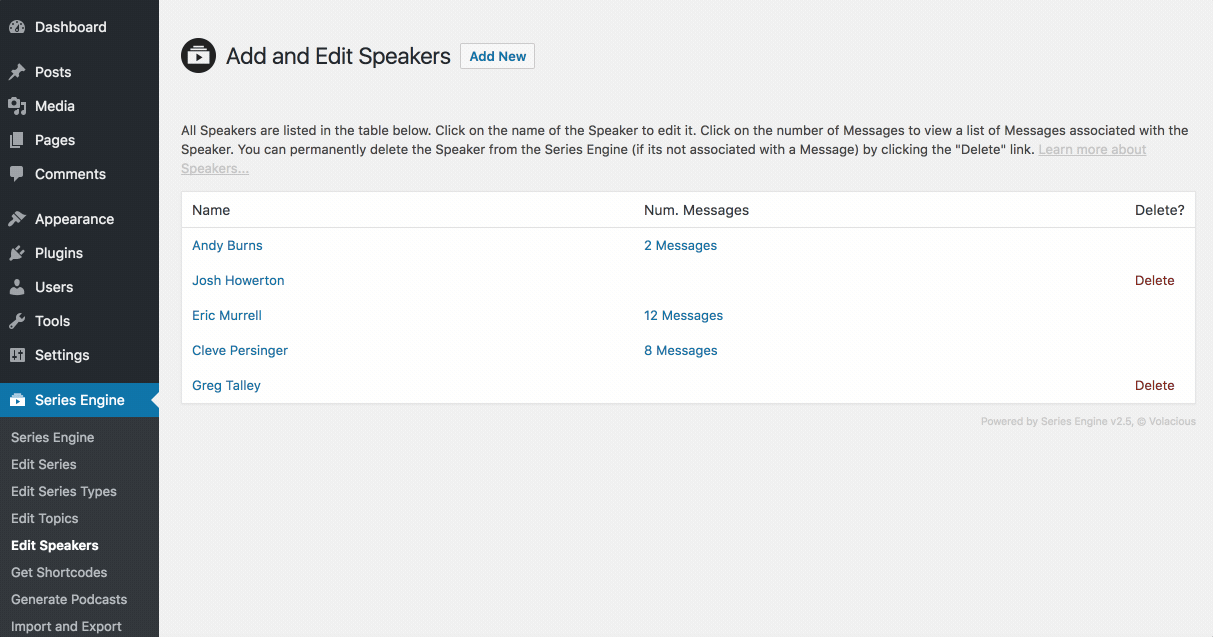Series Engine Tutorials
Managing Speakers
Every Message in Series Engine must be associated with a Speaker. Here's how to add and edit Speakers in Series Engine.
Adding a New Speaker
Adding a new Speaker is easy. Navigate to Series Engine > Edit Speakers, and click the "Add New" button by the title of the page. Give the Speaker a name and click "Add New Speaker" at the bottom to sucessfully add a new Speaker to the system.
Alternatively, you can also add a new Speaker on the fly when you're adding or editing a Message. You'll find this option under a Message's "General Information" panel. From the "Speaker" dropdown, select "Add New Speaker" and add the Speaker with the new form fields.
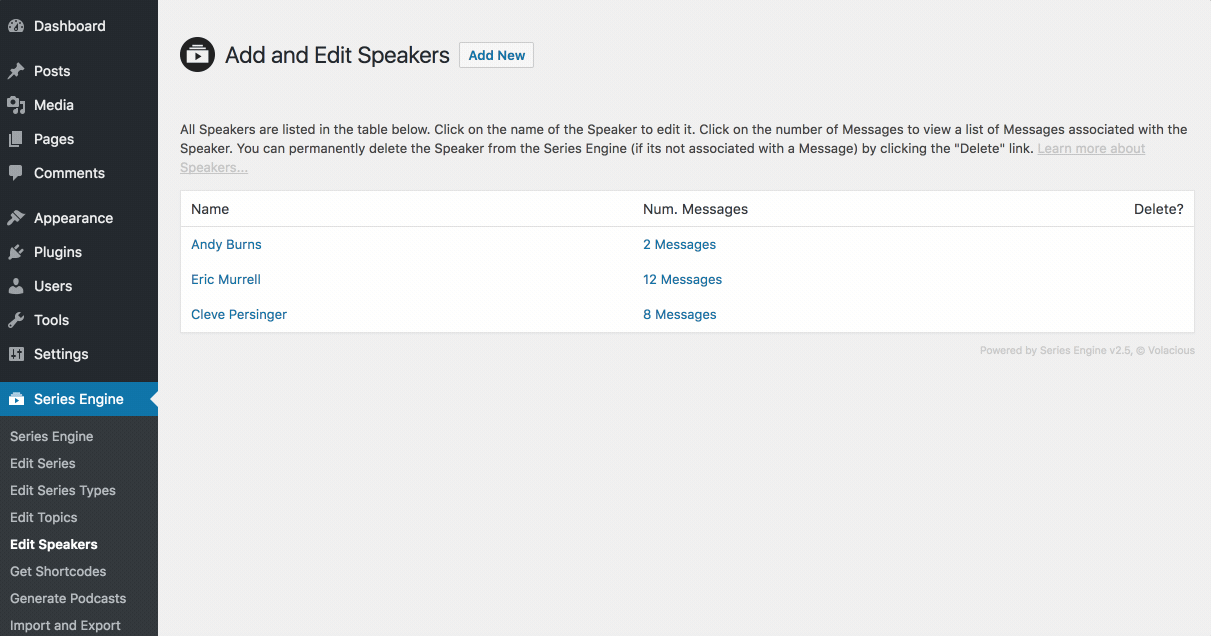
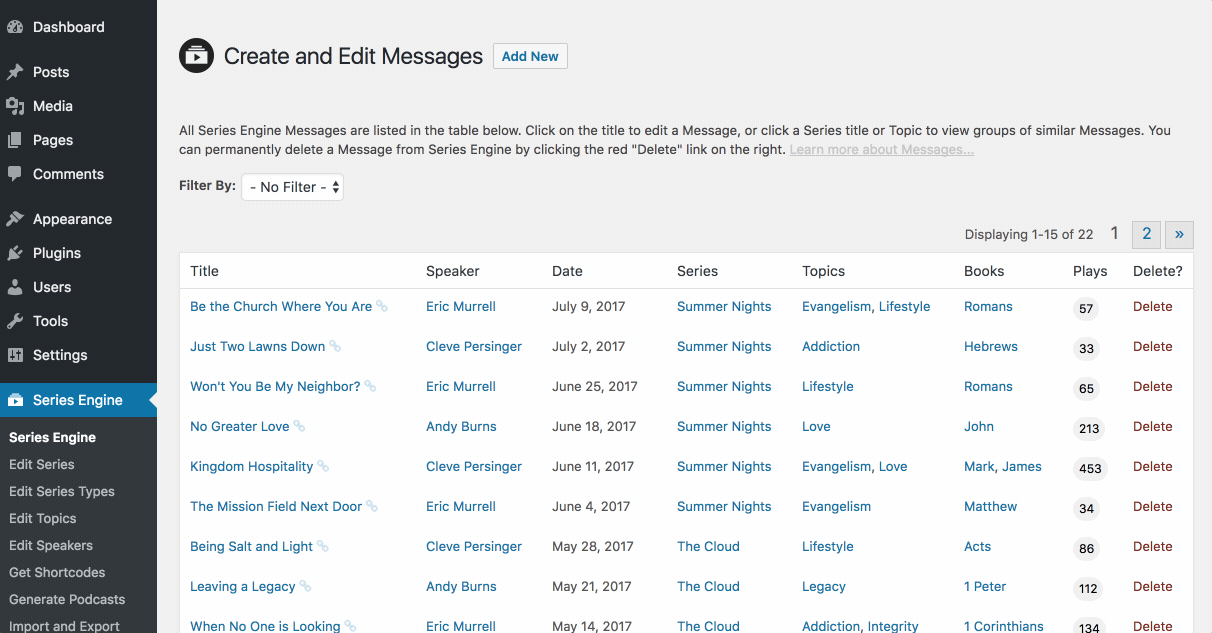
Editing a Speaker
To edit a Speaker, simply click their title on the main Speakers page, and edit the name if desired. When you're done, click "Save Changes" at the bottom of the page to save your changes.
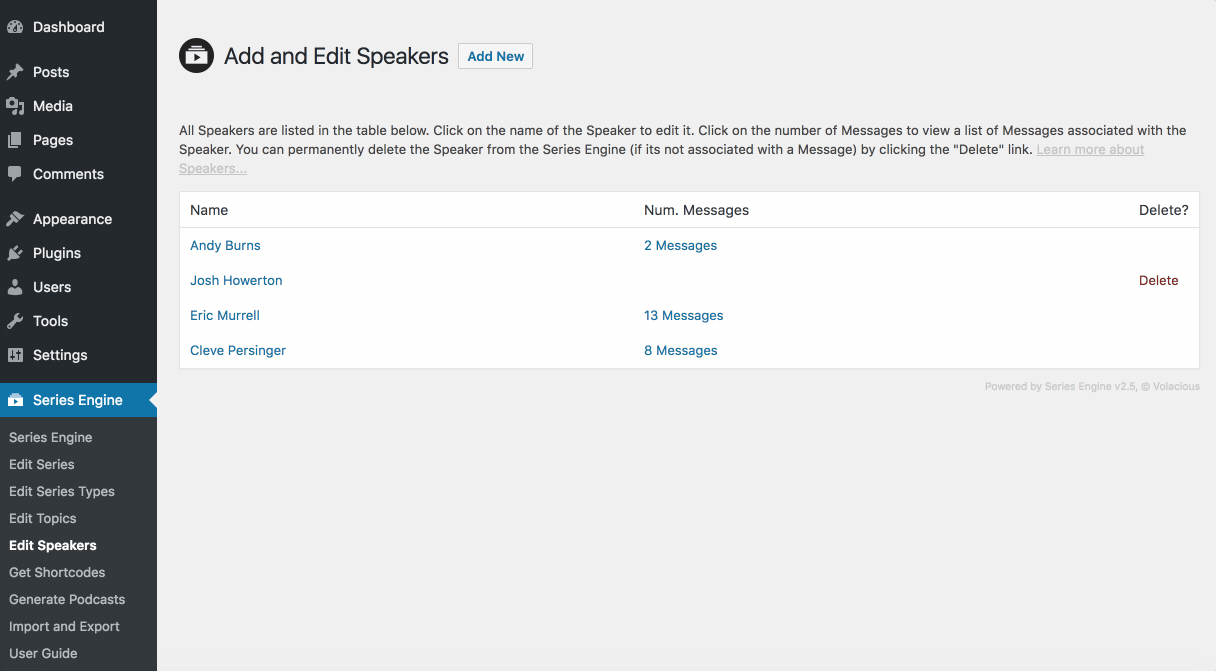
Deleting a Speaker
To permenantly delete a Speaker from your Series Engine library, click the red "Delete" link by the Speaker on the Series Engine > Edit Speakers page. Confirm the deletion in the pop up window, and your Speaker will be deleted immediately.
Note: A Speaker cannot be deleted while Messages are still associated with them. Any current Message associations must be changed before a delete link will be displayed for the Speaker.