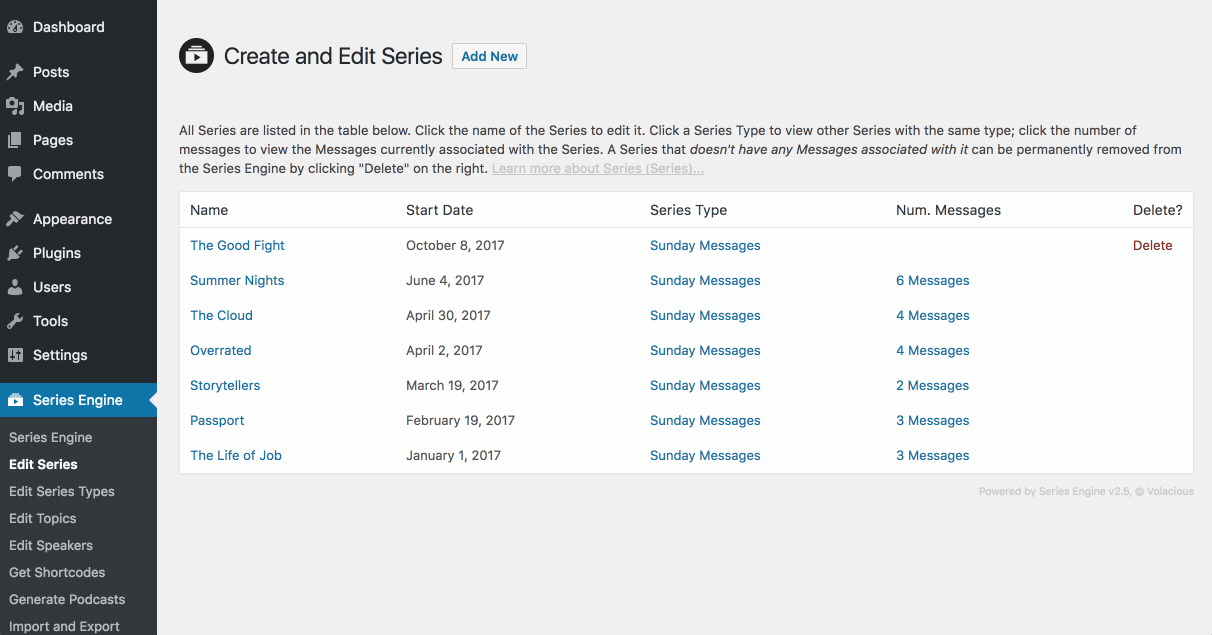Series Engine Tutorials
Managing Series
Series are the primary organizational tool used in Series Engine (its part of our plugin's name, after all!). Unless you don't group your Messages into Series of any kind, you'll want to add every Message you create to at least one Series. Here's how to add and edit Series in Series Engine.
Adding a New Series
Adding a new Series is easy. Navigate to Series Engine > Edit Series, and click the "Add New" button by the title of the page. Add the relevant information (be sure to add graphics and associate the Series with at least one Series Type) and click "Add New Series" at the bottom to sucessfully add a new Series to the system.

Editing a Series
To edit a Series, simply click its title on the main Series page, and edit the Series' details as you see fit. When you're done, click "Save Changes" at the bottom of the page to save your changes.
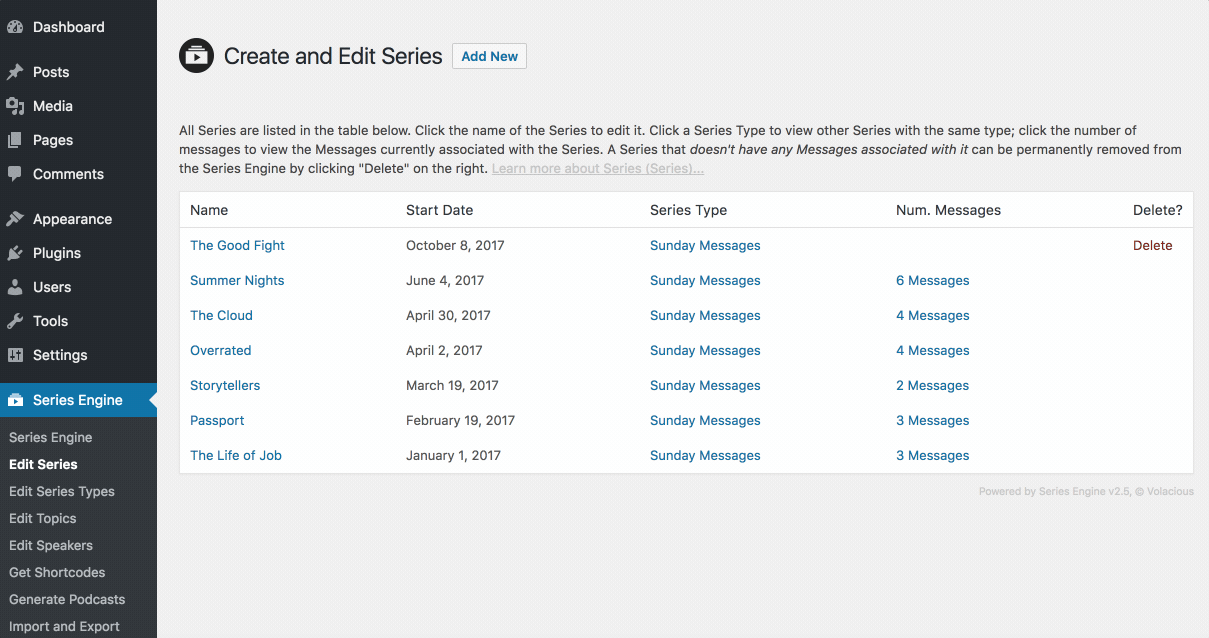
Adding a Series-specific Podcast Image
Some podcasting services allow message-specific podcast artwork. Series Engine allows you to specify a Series-specific podcast image that will then be reflected for every Message in that Series (unless you override it further with a Message-specific podcast image).
Adding these images is simple. Click a Series' title on the main Series page to edit it, and scroll down until you see the "Podcast Graphic" field. Upload an image that's sized according to the instructions, and then select "Save Changes" at the bottom of the page. The image will be added to the feed immediately, and you'll see the change reflected in the podcast itself the next time it's indexed.
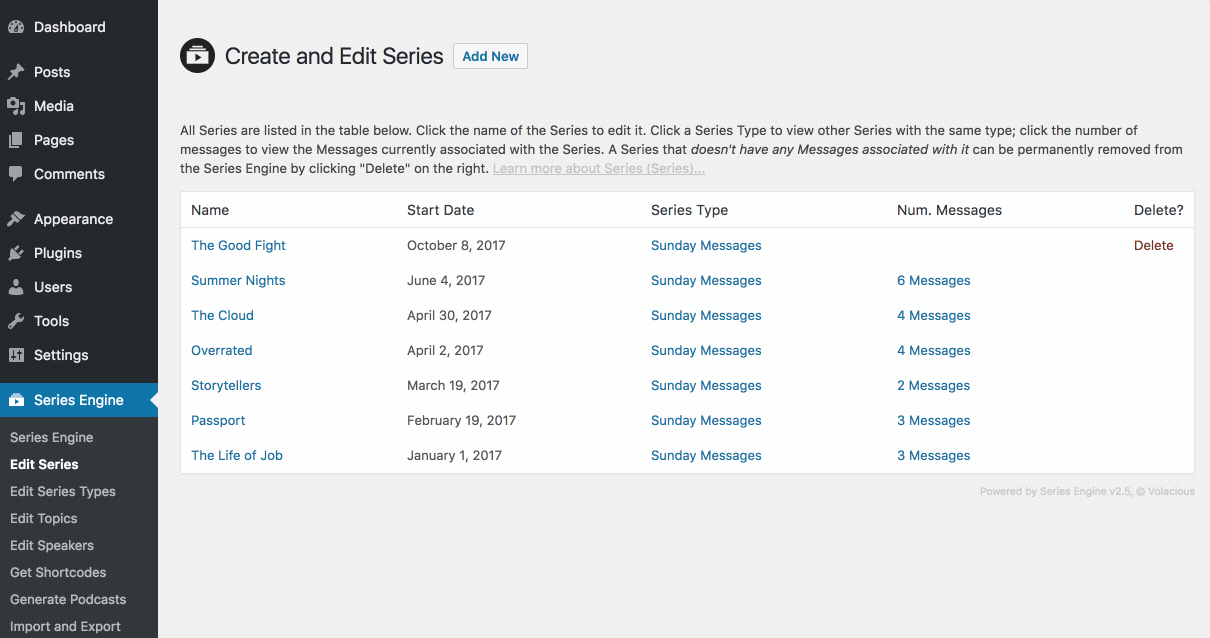
Viewing All Messages Associated with a Series
There are two ways to view which Messages are currently associated with a given Series. On the Series page, you can click the link in the "Num. Messages" column, or on the Messages page, click on a Series' title (or use the Series filter fields at the top of the page).
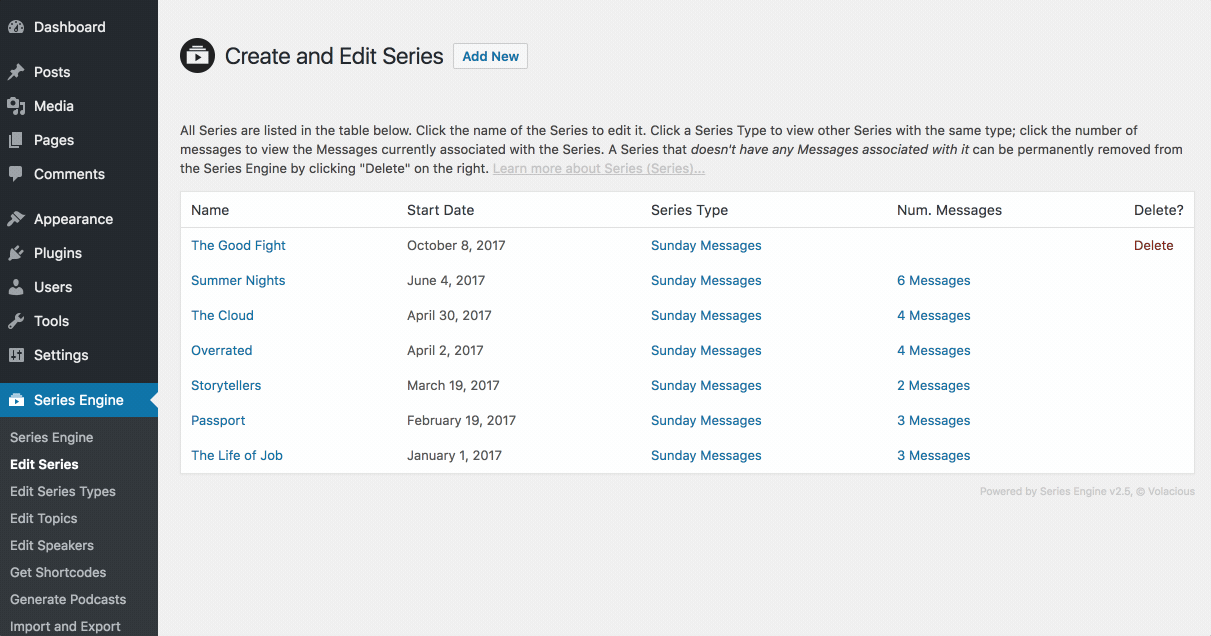
Deleting a Series
To permenantly delete a Series from your Series Engine library, click the red "Delete" link by the Series on the Series Engine > Edit Series page. Confirm the deletion in the pop up window, and your Series will be deleted immediately.
Note: A Series cannot be deleted while Messages are still associated with it. Any current Message associations must be changed before a delete link will be displayed for the Series.