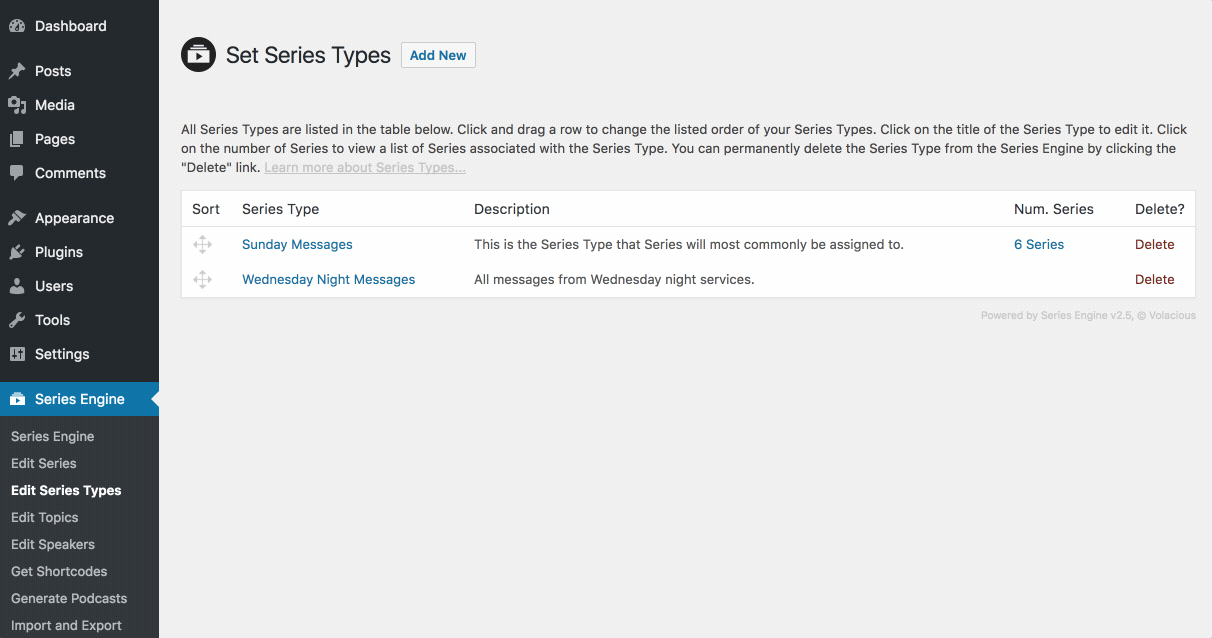Series Engine Tutorials
Managing Series Types
Series Types are a unique organizational tool in Series Engine. Only Series Engine admins can see Series Type information (they're not listed anywhere publicly), but they're extremely useful for organizing different types of content in your library.
Using Series Types
Depending on how you're using Series Engine, you might find Series Types to be extremely useful, or a feature that you never use.
If you use Series Engine only for Sunday morning messages, you'll probably only use one Series Type and never look back. However, if you're using Series Engine to display Sunday morning messages, Wednesday night messages, Women's Ministry messages, and student messages, Series Types will allow you to embed only content of those types on various pages throughout your site.
Using student messages as an example, you could create a "Student Series" Series Type that you use whenever you create a Student Series. Then, if you want to embed all student Messages on a certain page of your website, simply use the Custom Shortcode Generator to embed all Messages from the "Student Series" Series Type. Messages from every other Series Type will be excluded, and your students would only see Messages (and Series, Speakers, Topics, and Bible Books) that are relevant to that Series Type on their page.
Adding a New Series Type
Adding a new Series Type is easy. Navigate to Series Engine > Edit Series Types, and click the "Add New" button by the title of the page. Add the relevant information and click "Add New Series Type" at the bottom to sucessfully add a new Series Type to the system.
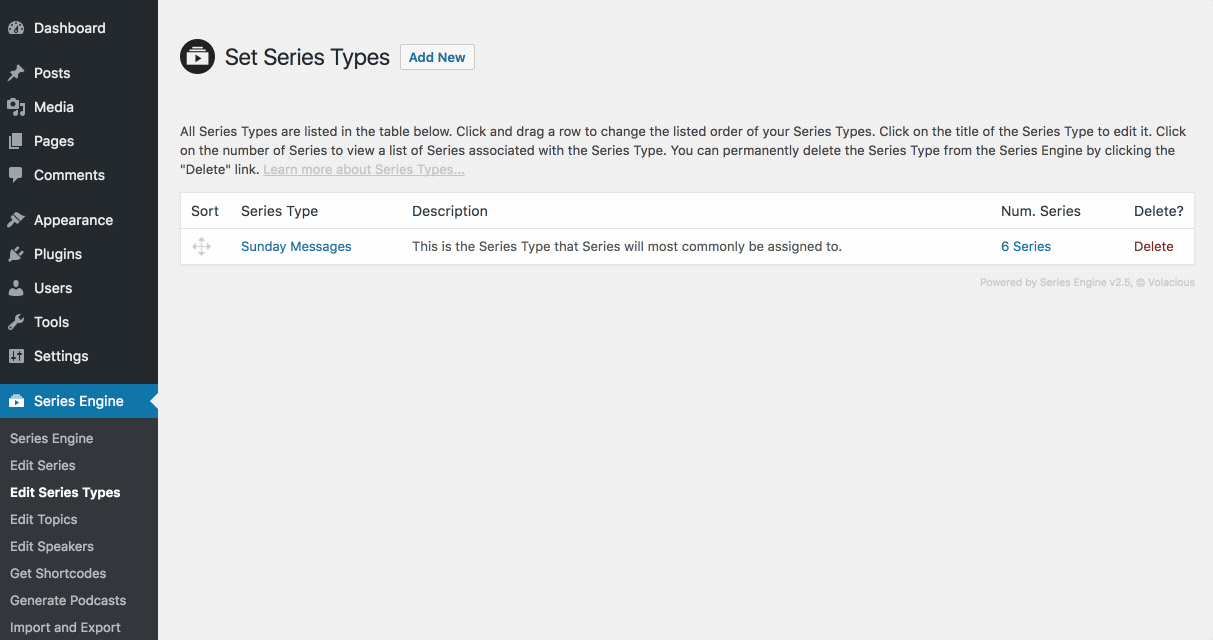
Editing a Series Type
To edit a Series Type, simply click its title on the main Series Types page, and edit the Series Type's details as you see fit. When you're done, click "Save Changes" at the bottom of the page to save your changes.
To change the sort order of Series Types throughout the plugin's interface, click and drag the sort icon beside each Series Type title.
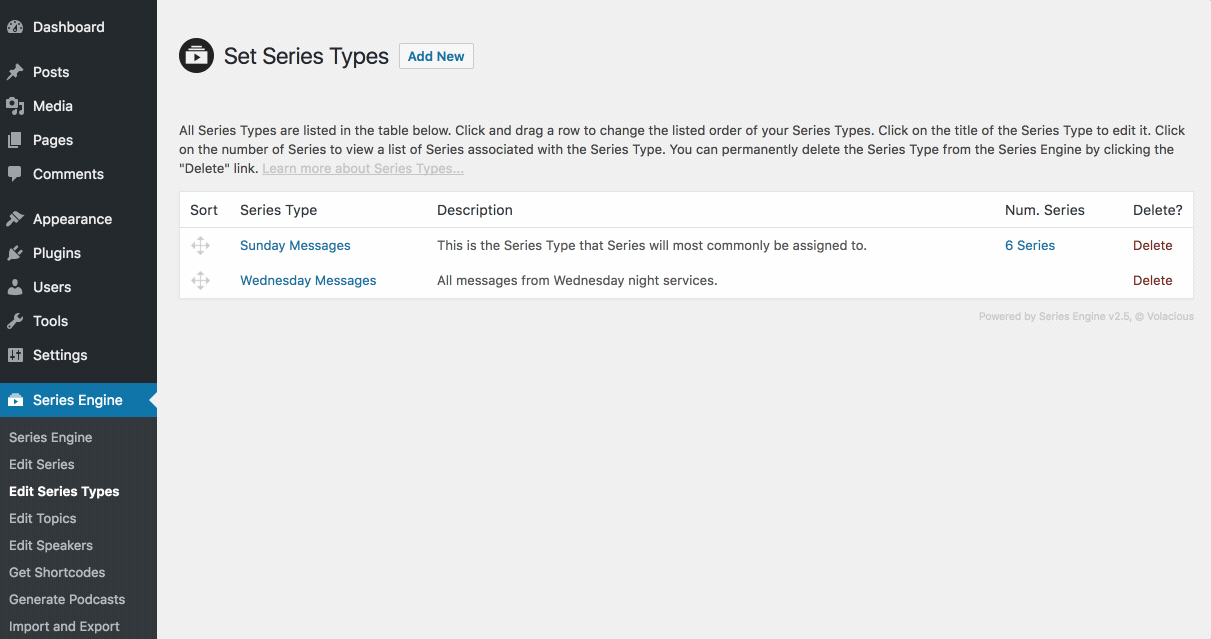
Setting the Primary Series Type
If you're using the default [seriesengine] shortcode, it will only display content from the Primary Series Type that's defined in Series Engine's settings.
To set the Primary Series Type, navigate to Settings > Series Engine, and change it using the dropdown menu in the "General" panel. Click "Save Changes" at the bottom of the page, and you'll be good to go.
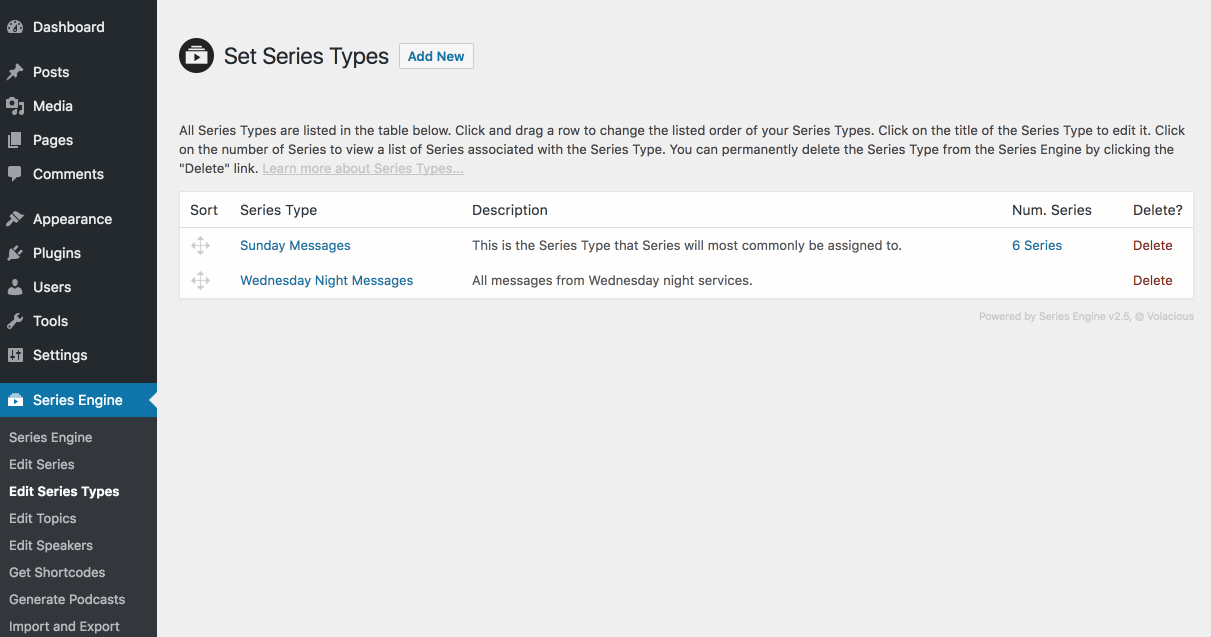
Viewing Series Associated with Series Types
There are two ways to view which Series are currently associated with a given Series Type. On the Series Types page, you can click the link in the "Num. Series" column, or on the Series page, click on a Series Type's title.
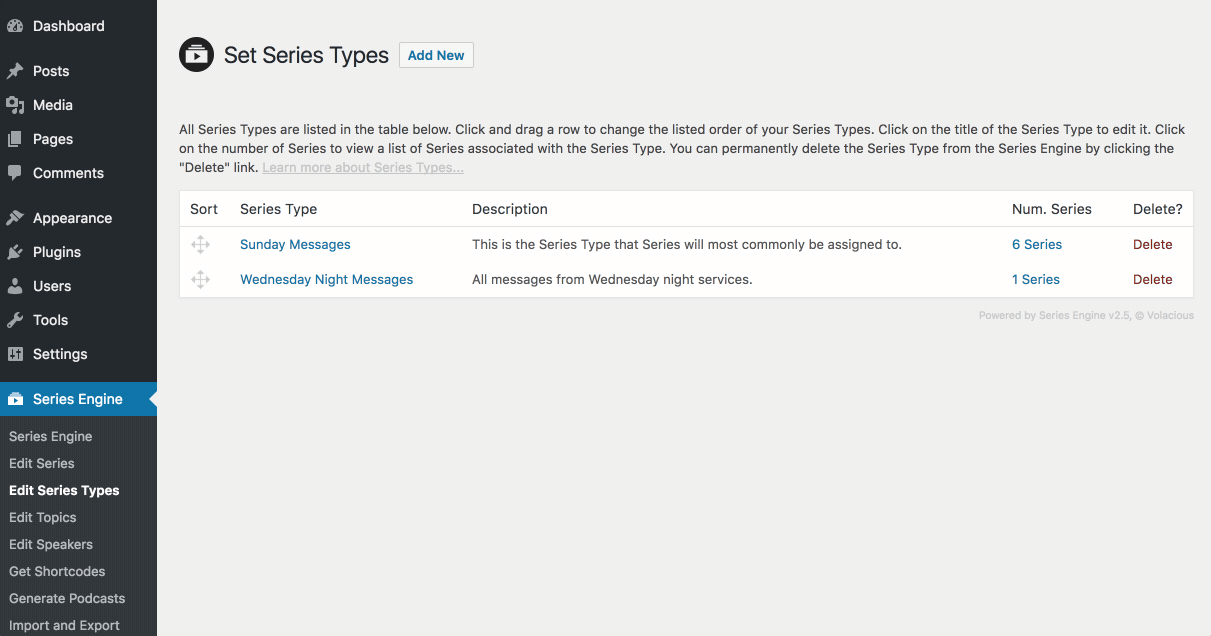
Deleting a Series Type
To permenantly delete a Series Type from your Series Engine library, click the red "Delete" link by the Series Type on the Series Engine > Edit Series Types page. Confirm the deletion in the pop up window, and your Series Type will be deleted immediately.
Note: A Series Type cannot be deleted while Series are still associated with it. Any current Series associations must be changed before a delete link will be displayed for the Series Type.