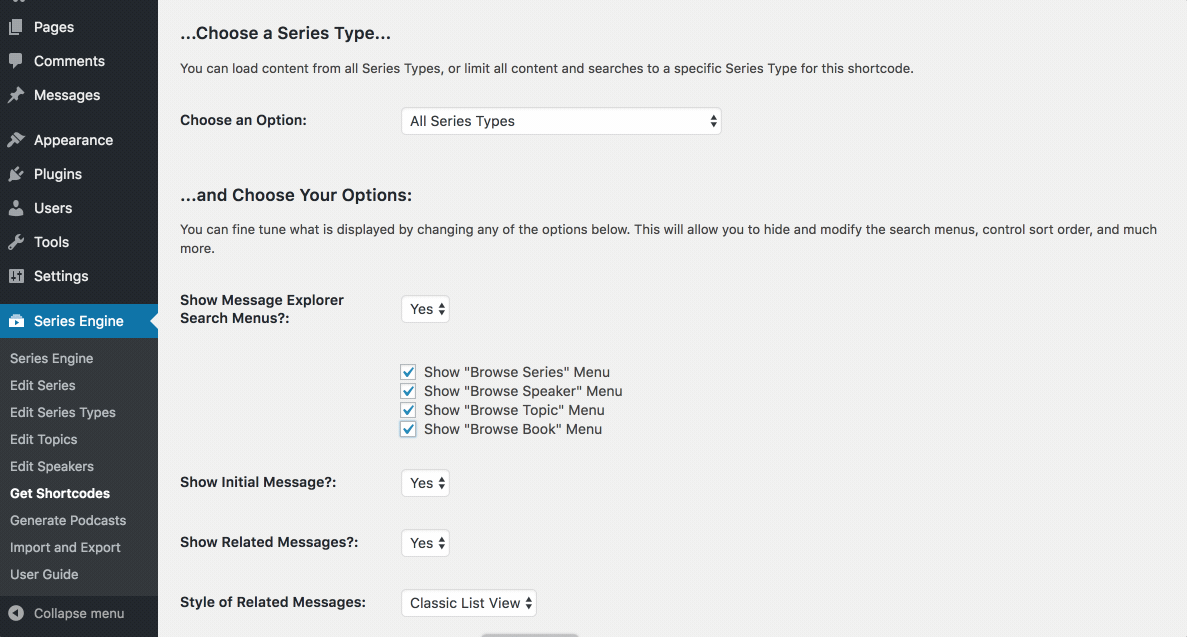Series Engine Tutorials
Using Shortcodes
All it takes to add Series Engine content on any Page or Post on your site is to add a simple shortcode. Whether you want to get going fast with the simple shortcode or completely customize the content that is displayed on each page, Series Engine does all of the grunt work for you in a matter of seconds! Follow the instructions below to get started.
Using the Basic Shortcode
If you're looking to get started quick, select and edit a Page where you want to display your Series Engine media browser, and simply enter the [seriesengine] shortcode in the Page's content. Save your changes and view the Page in a browser window to see your first Series Engine embed in action!
The basic shortcode displays the most recent Message and related content from only the Primary Series Type (as specified in "Settings > Series Engine"). If you want to display other content, follow the instructions below to generate a custom shortcode.
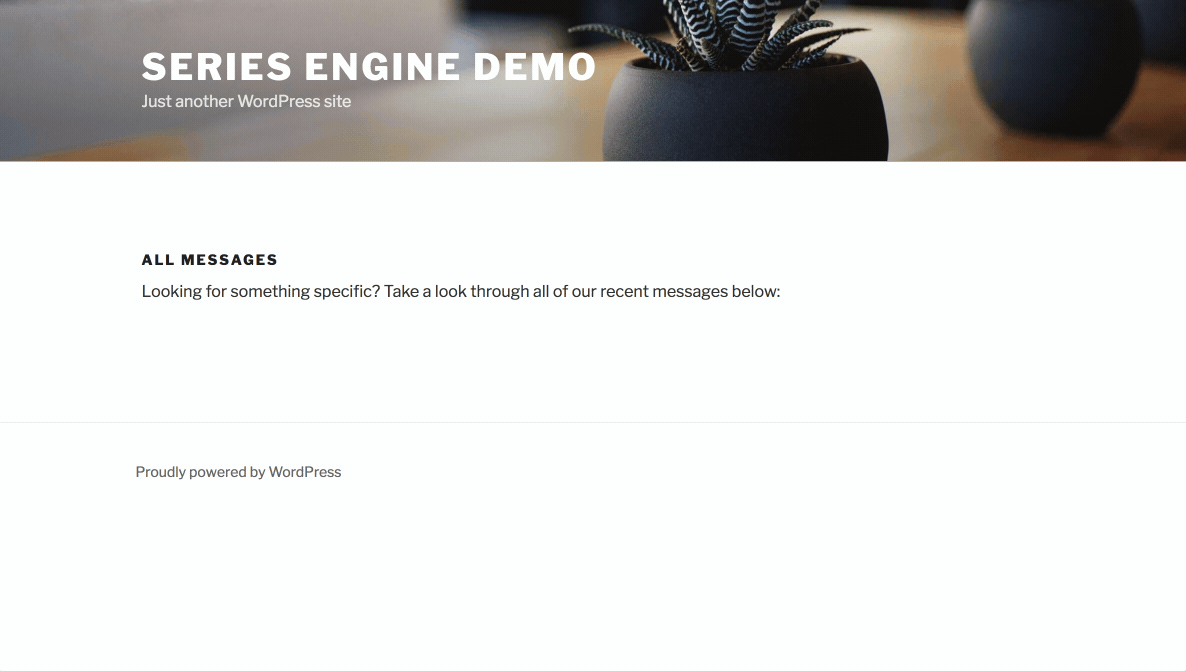
Generating a Custom Shortcode
Custom shortcodes unlock the full potential of the Series Engine plugin. Our Custom Shortcode Generator features dozens of powerful options that give you complete control of Series Engine content for every page of your site.
Navigate to "Series Engine > Get Shortcodes > Generate Custom Shortcode," and follow the wizard to generate a radically customized shortcode in a matter of seconds. Copy-and-paste the shortcode into any Page or Post, and you can embed your Series Engine content exactly how you want it.
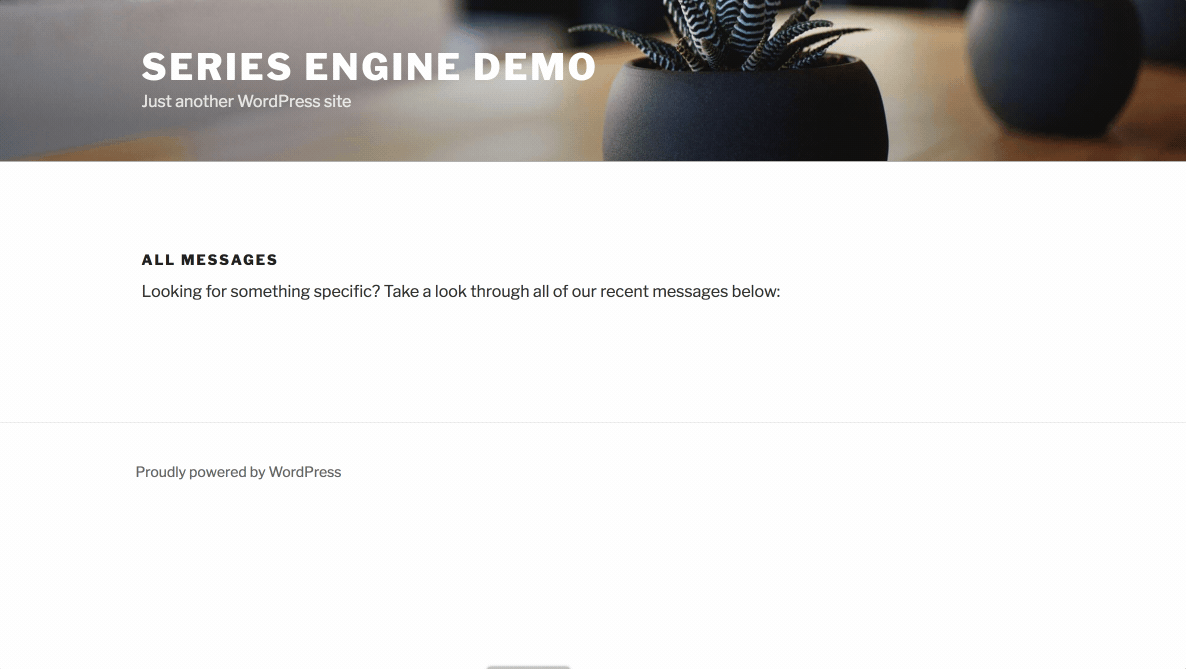
Choosing What Content to Display
Series Engine's Custom Shortcode Builder allows you to embed your content according to the following criteria:
- Display the Most Recent Message - Shows the most recent Message and related Messages from the same Series.
- Display All Messages - Shows the most recent Message and additional recent Messages from every Series.
- Display a Specific Series - Shows all Messages from the specified Series.
- Display a Specific Topic - Shows all Messages from the specified Topic.
- Display a Specific Message - Shows a specified Message and related Messages from the same Series.
- Display a Specific Speaker - Shows all Messages from the specified Speaker.
- Display a Specific Book - Shows all Messages from the specified Book of the Bible.
- Display Series Archives - Shows the Series Archives view on the initial page load (instead of an initial group of Messages).
Select the content you would like to display, and it the wizard will move on to the next step.
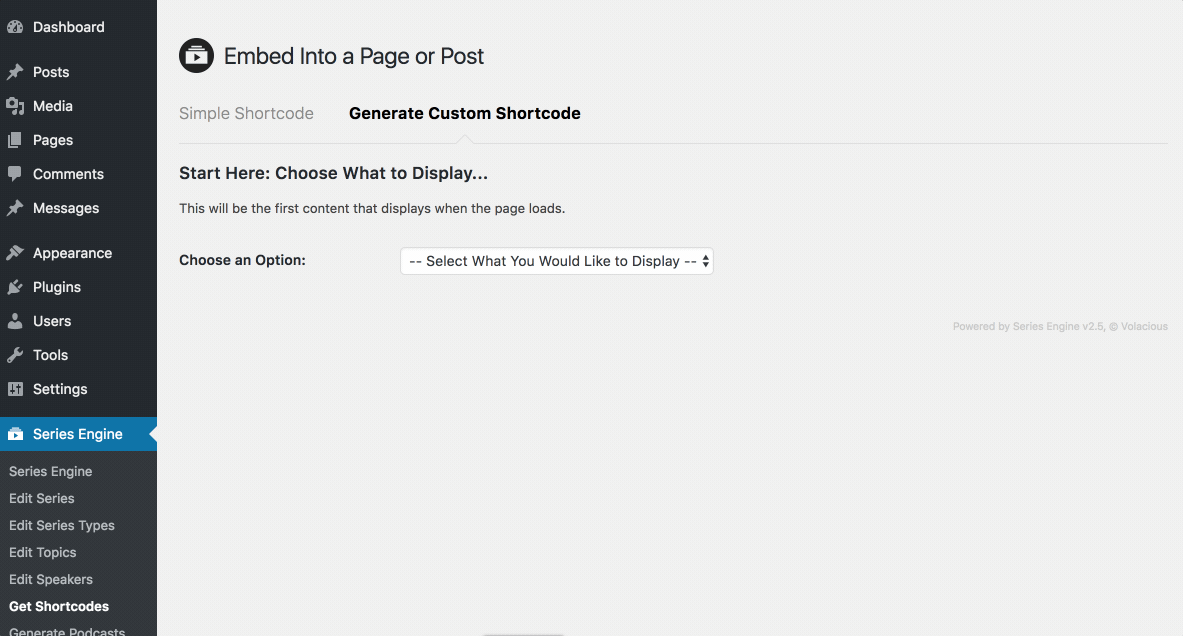
Limiting Content by Series Type
Series Types are an admin-only (not visible to your visitors) organizational tool that allow you to display different groups of content on different Pages and Posts throughout your site. They allow users to easily group content like Sunday Morning Messages, Student Messages, and Women's Messages, and embed only those content types in certain scenarios.
When you generate a Custom Shortcode, you can choose to embed content from one Series Type, or All Series Types in step two of the wizard.
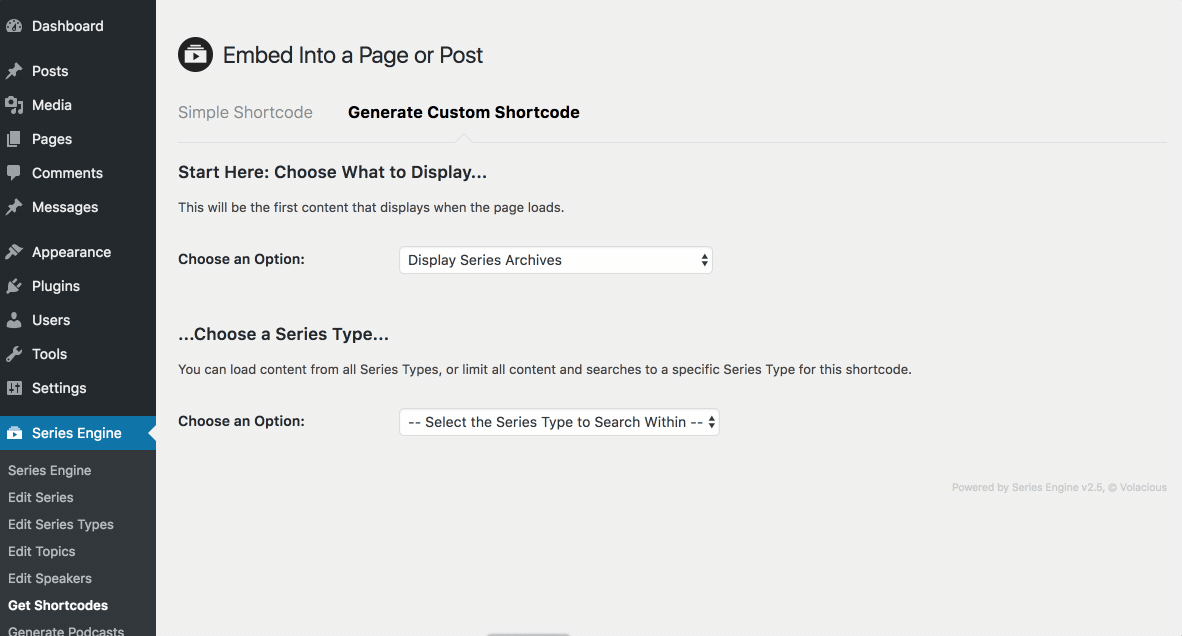
Adjusting Other Display Settings
This is where Series Engine's Custom Shortcode Generator gets really powerful. The array of options in the wizard's final step give you full control over these parts of the Series Engine media browser:
- Display the Message Explorer Sort Menus - Toggle the display of the dropdown menus above the Series Engine media browser.
- Show/Hide Specific Sort Menus - Limit what dropdown menus are displayed for this instance of the Series Engine media browser.
- Show the Initial Message - Toggle the display of an initial Message on page load. If turned off, users must select a Message from the list before audio or video content is displayed.
- Show Related Messages - Toggle the display of additional Messages below the initial Message displayed. This is useful if you only want to display a single Message in something like a blog post.
- Style of Related Messages - Choose to display the list of related Messages as a table-like list, a grid-view with images (default), or a row view with images.
- Related Messages Sort Order - Display related Messages by ascending or descending date.
- Number of Related Messages Per Page - Choose how many related Messages you want to display before pagination kicks in.
- Number of Series Per Page in Archives - Choose how many Series you want to display in the archives view before pagination kicks in.
Once you've made your selections in the final step of the wizard, click "Generate Code" and copy-and-paste the shortcode into a Page or a Post to display your Series Engine content just how you like it.